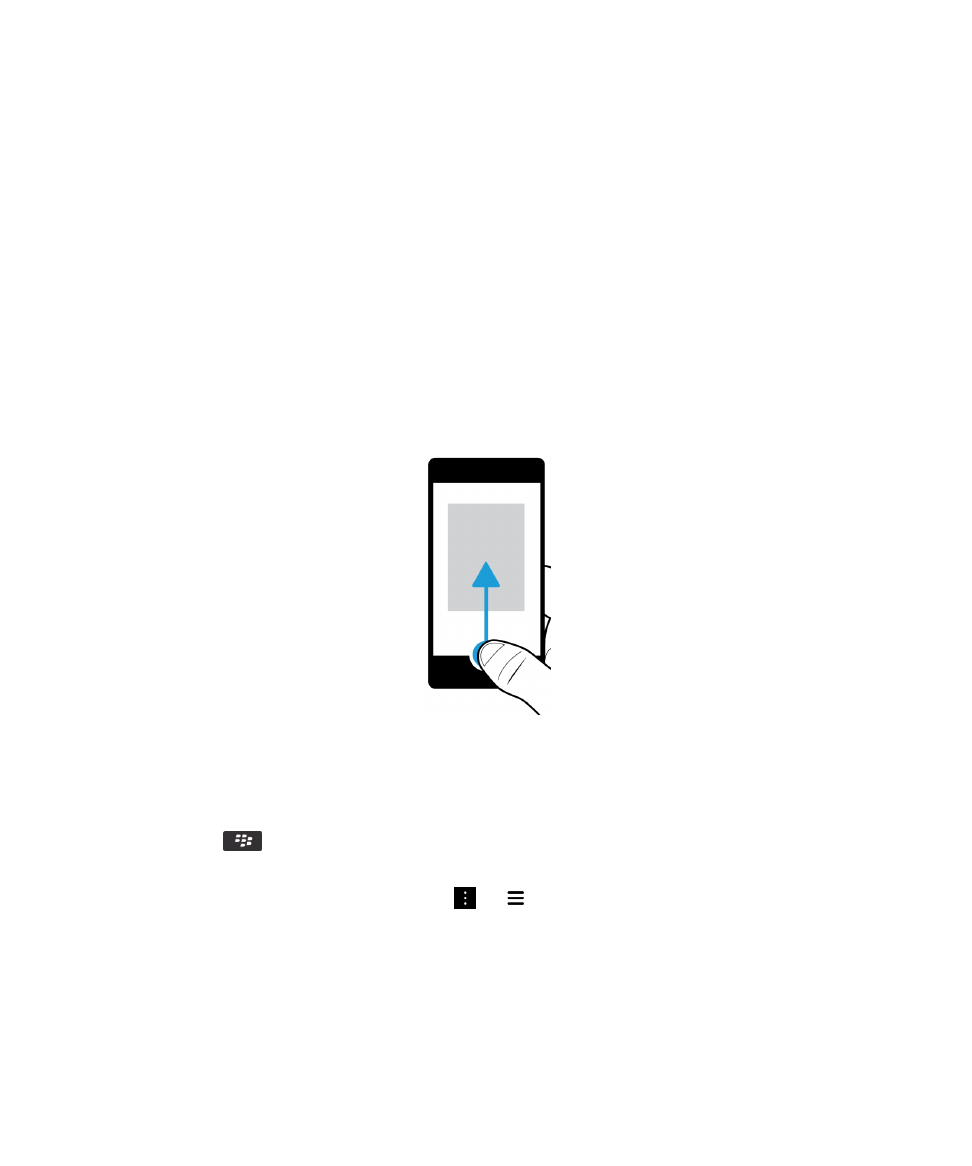
What's different about the BlackBerry 10
OS?
If you're new to a BlackBerry 10 device, you might be eager to learn more about what makes it different from other
BlackBerry devices. Find information about the home screen, settings, messages, and apps. Learn where to find your
phone number and PIN and find out how to search.
How do I get back to the home screen?
To get back to the home screen at any time, swipe up from the bottom of the screen.
How do I get to the menu?
There is no Menu key (
) on your BlackBerry 10 device. You can find more features and options by exploring the
menus.
To see more actions that you can perform in an app, tap
or
.
User Guide
Setup and basics
10
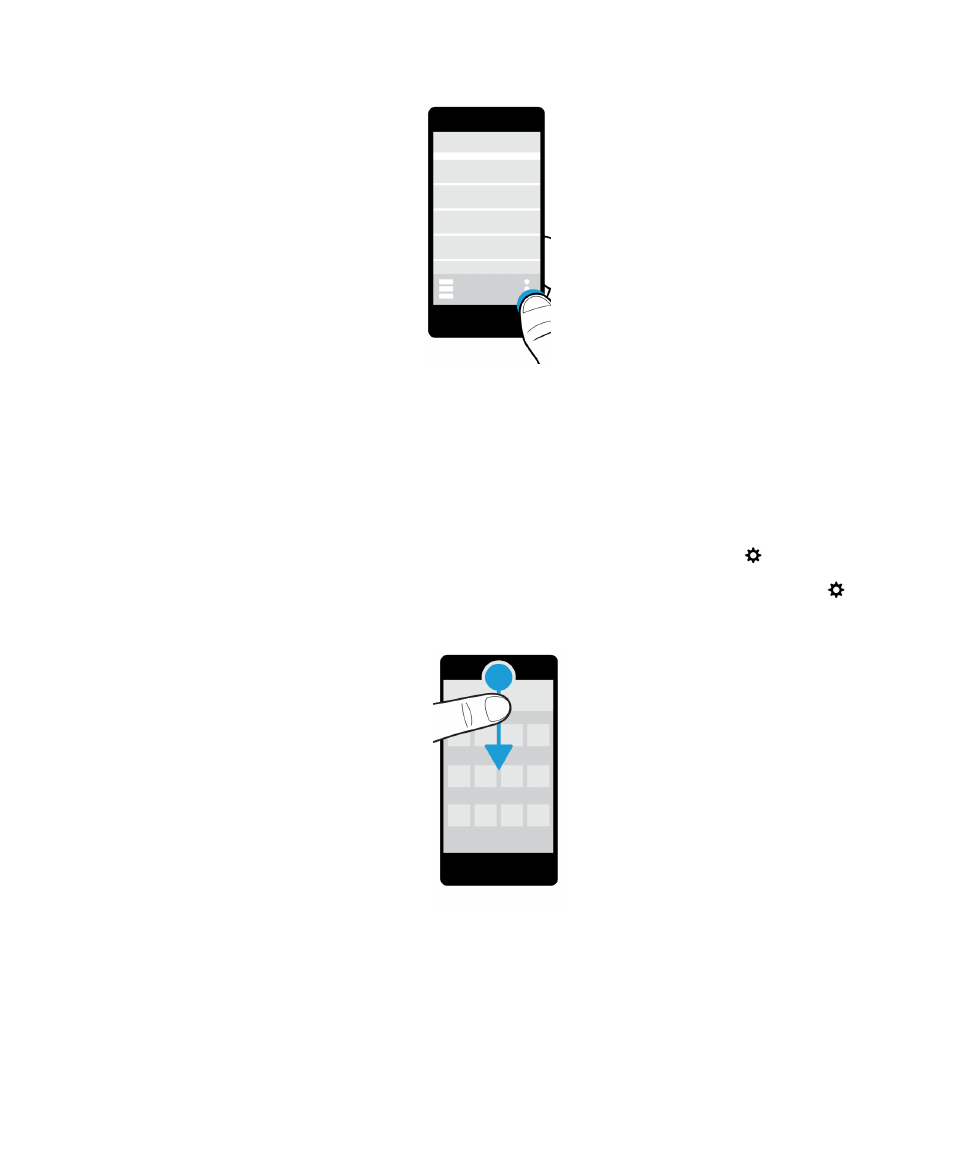
How do I change my settings and options?
Do any of the following:
• To find the settings and help for an app, swipe down from the top of the screen.
• To find the settings for the device, on the home screen, swipe down from the top of screen. Tap
Settings.
Note: In an app, to find the device settings, use two fingers and swipe down from the top of the screen. Tap
Settings.
User Guide
Setup and basics
11
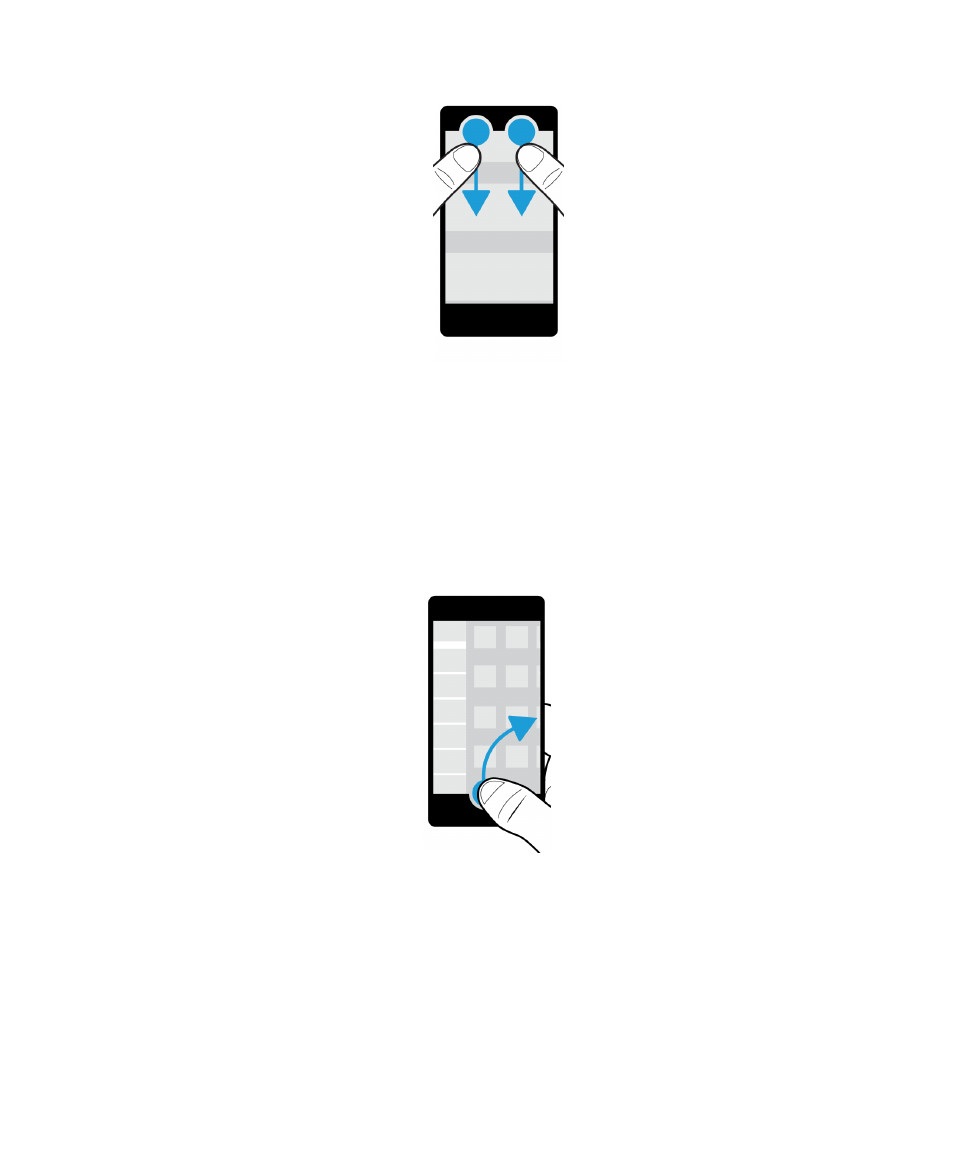
Where is my email or other messages?
All of your email, text messages, social networking notifications, missed calls, and voice mail messages can be found in the
BlackBerry Hub. The BlackBerry Hub isn't like other apps on your BlackBerry device. It's at the core of the BlackBerry 10
experience, and it's always running so that you stay connected no matter what you're doing on your device.
You can peek at the BlackBerry Hub or open it from anywhere on your device. From the bottom of the screen, slide your
finger up and to the right.
User Guide
Setup and basics
12
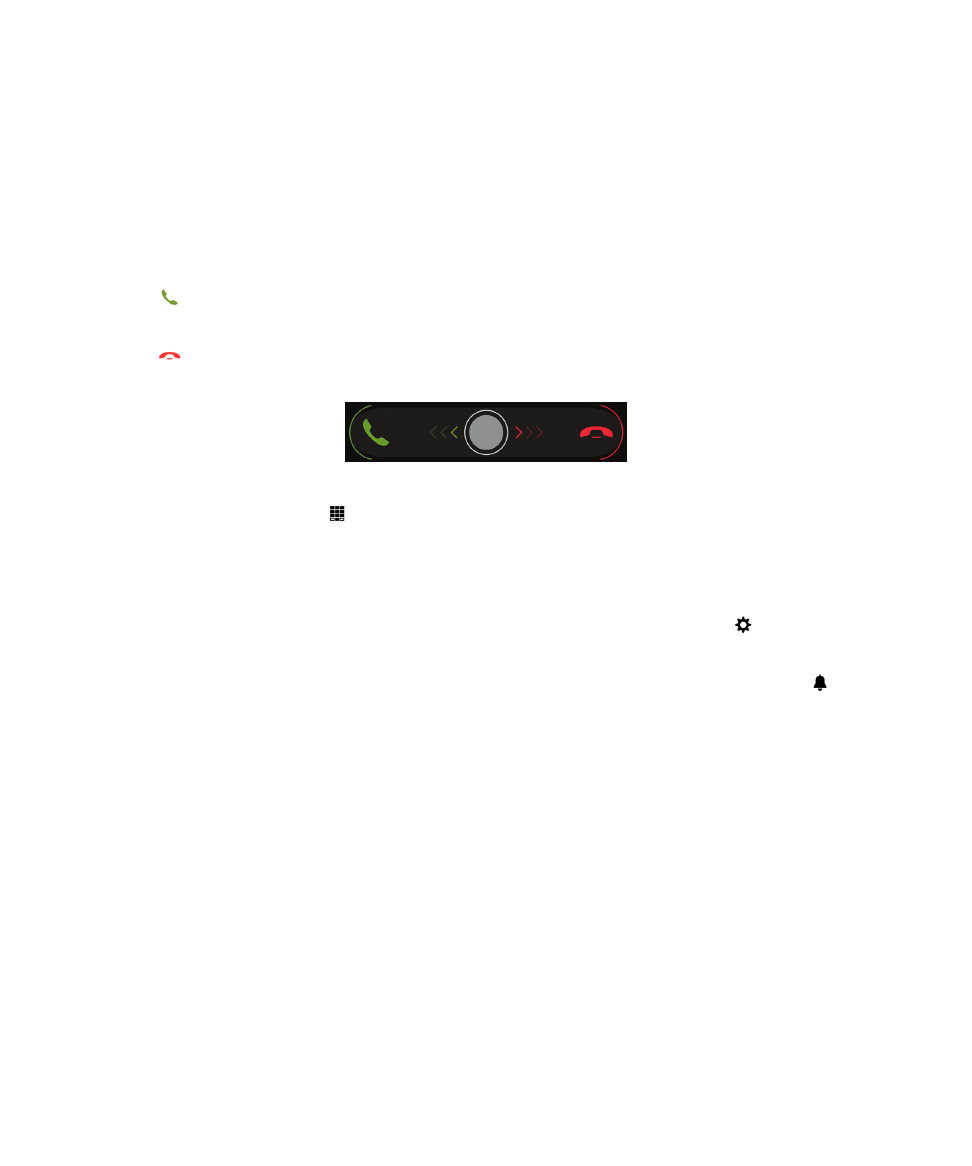
Where are the phone keys and my notification settings?
Phone keys
To answer a call, touch the circle at the bottom of the screen and slide your finger to the left. Release your finger when the
circle covers
.
To decline a call, touch the circle at the bottom of the screen and slide your finger to the right. Release your finger when the
circle covers
.
To make a call, in the Phone app, tap
. Type a number. Tap Call.
Notification settings
To change a notification setting, on the home screen, swipe down from the top of the screen. Tap
Settings >
Notifications. You can customize a profile, set a custom ring tone or notification for a contact, or create a profile.
Tip: To turn on All Alerts Off mode quickly, on the home screen, swipe down from the top of the screen. Tap
.
Where are my apps?
Some of the apps that you used on your old BlackBerry device might not be available on your BlackBerry 10 device. In the
BlackBerry World storefront, you can check if your old apps are available on the My World screen or find new apps.
How do I edit or move text?
There is no trackpad or trackball on your BlackBerry 10 device. You can use the touch screen to select, cut, copy, and
paste text or move the cursor.
Select text
Touch and hold a character or word.
User Guide
Setup and basics
13
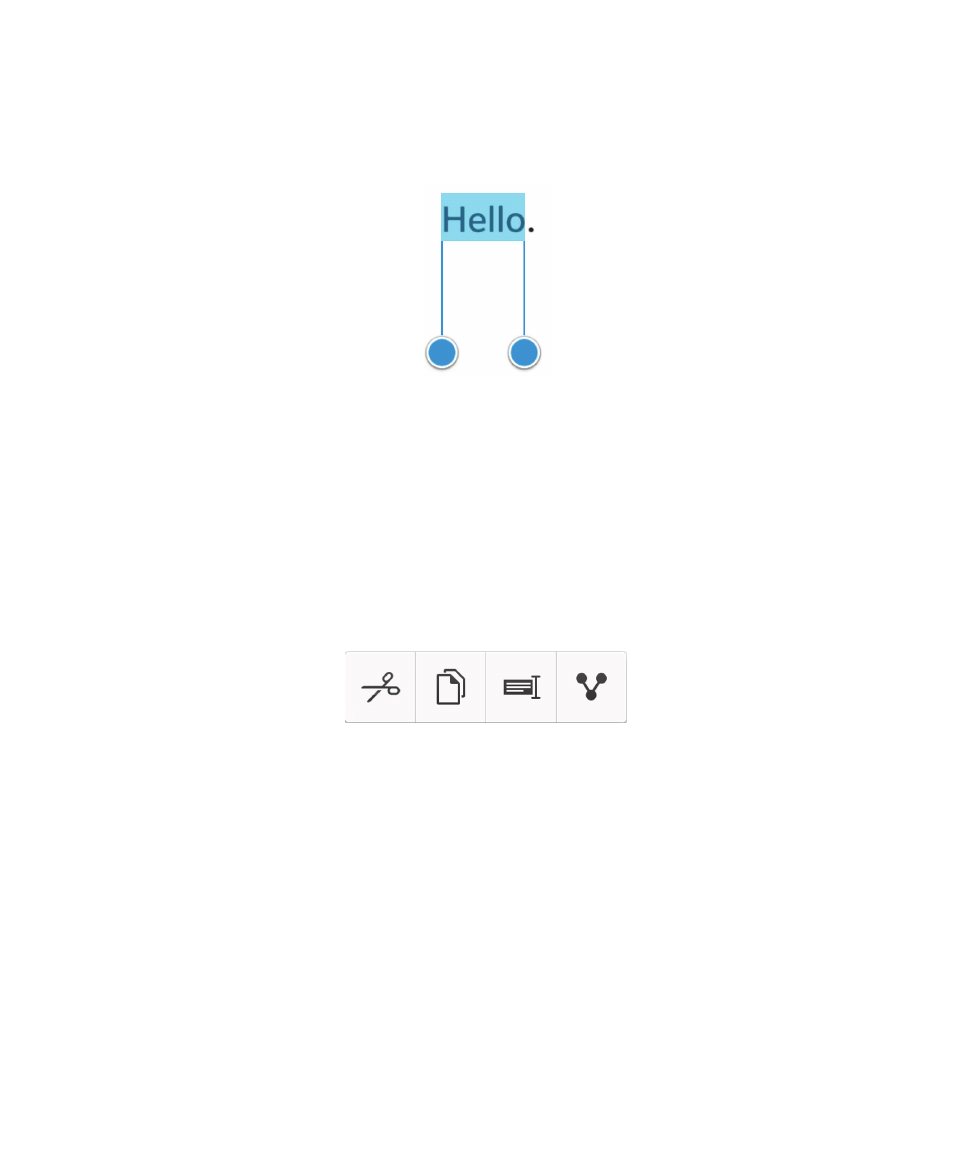
• To cancel your selection, tap anywhere on the screen.
• To change your text selection, drag the handles.
Move text
1. Touch and hold your finger on a word or in a text field.
2. Release your finger from the screen.
3. Tap an option.
Tip: If you aren't sure what a menu icon means, touch and hold the icon to see what it does. Slide your finger off the icon to
avoid selecting it.
Move the cursor
1. Tap a word or text field to show the cursor.
2. Do any of the following:
• To move the cursor to another spot, drag the circle.
• To move the cursor one character at a time, tap the top, bottom, left or right of the circle.
Tip: Make sure that you place your finger on the outer part of the circle so that you can still see the cursor.
User Guide
Setup and basics
14
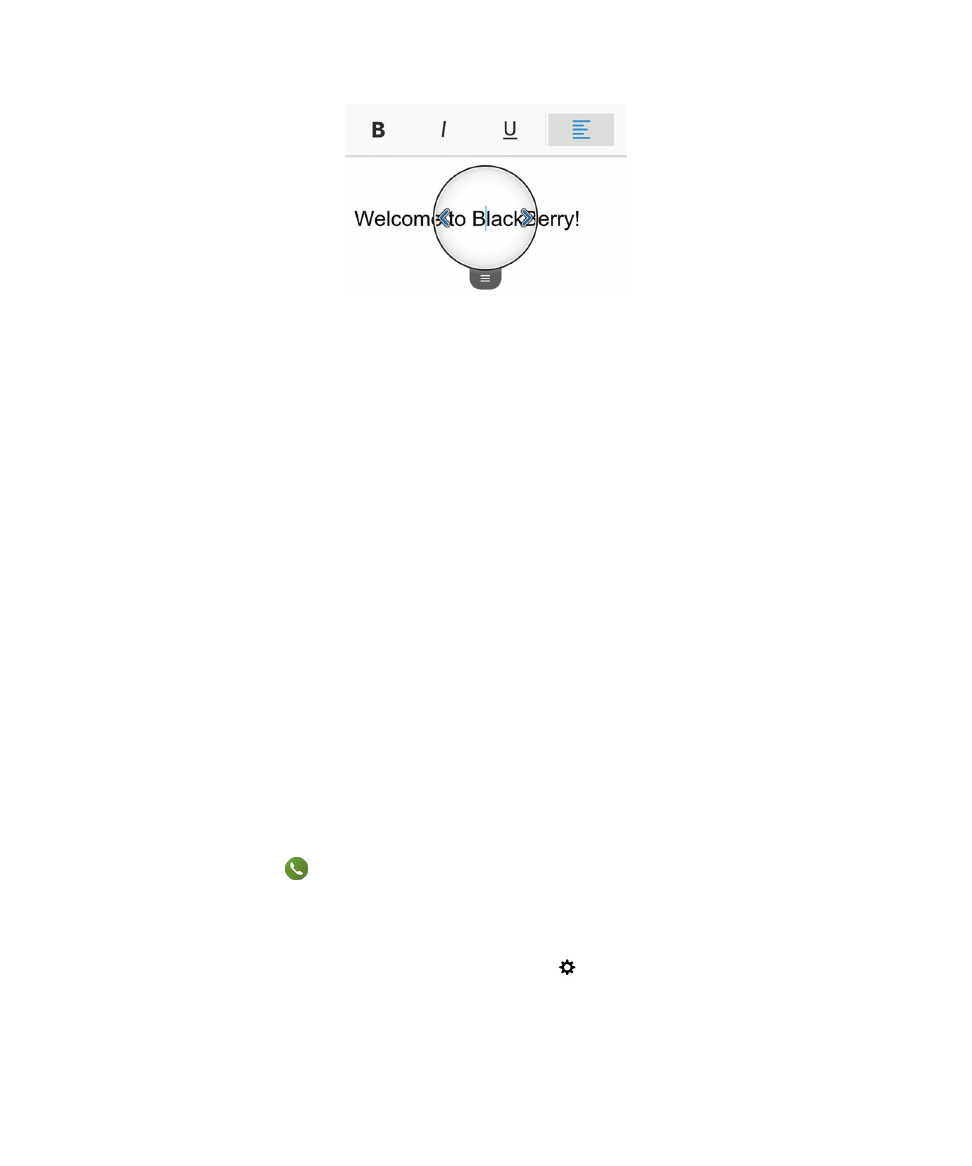
Where are my tasks, memos, and voice notes?
• If you used BlackBerry Link to transfer the files from your old BlackBerry device to your new device, your tasks, memos,
and voice notes should be in the new BlackBerry Remember app.
• If you previously used tasks in BBM Groups, you still have access to those tasks in BBM.
Where do I find my files?
You can find your files in the File Manager app. If you added a work account to your BlackBerry device and your
administrator turned on BlackBerry Balance technology, your device data, apps, and network access are divided into a
work space and a personal space. The separate spaces help you to avoid accidentally copying work data into a personal
app, or displaying confidential work data during a BBM Video chat. To switch spaces, drag your finger down on the middle
of the home screen and tap Personal or Work.
Where can I find my device info and passwords?
Where can I find my PIN?
In BBM, tap your profile picture. On your profile page, your PIN appears under your barcode. In an email or text
message, you can also type mypin to display your PIN.
How do I find my own phone number?
On the home screen, tap
. In the Calls or Contact view, in the center of the screen, swipe down, and your phone
number appears at the top of the screen. In an email or text message, you can also type mynumber to display your
phone number.
Where can I find details about my device software version and hardware?
On the home screen, swipe down from the top of the screen. Tap
Settings > About. To change the type of
information displayed, tap an option in the drop-down list.
In a message, note, or task, you can type myver followed by a space, to see your device model and the BlackBerry
10 OS version it is running. This feature might not be supported by your input language.
User Guide
Setup and basics
15
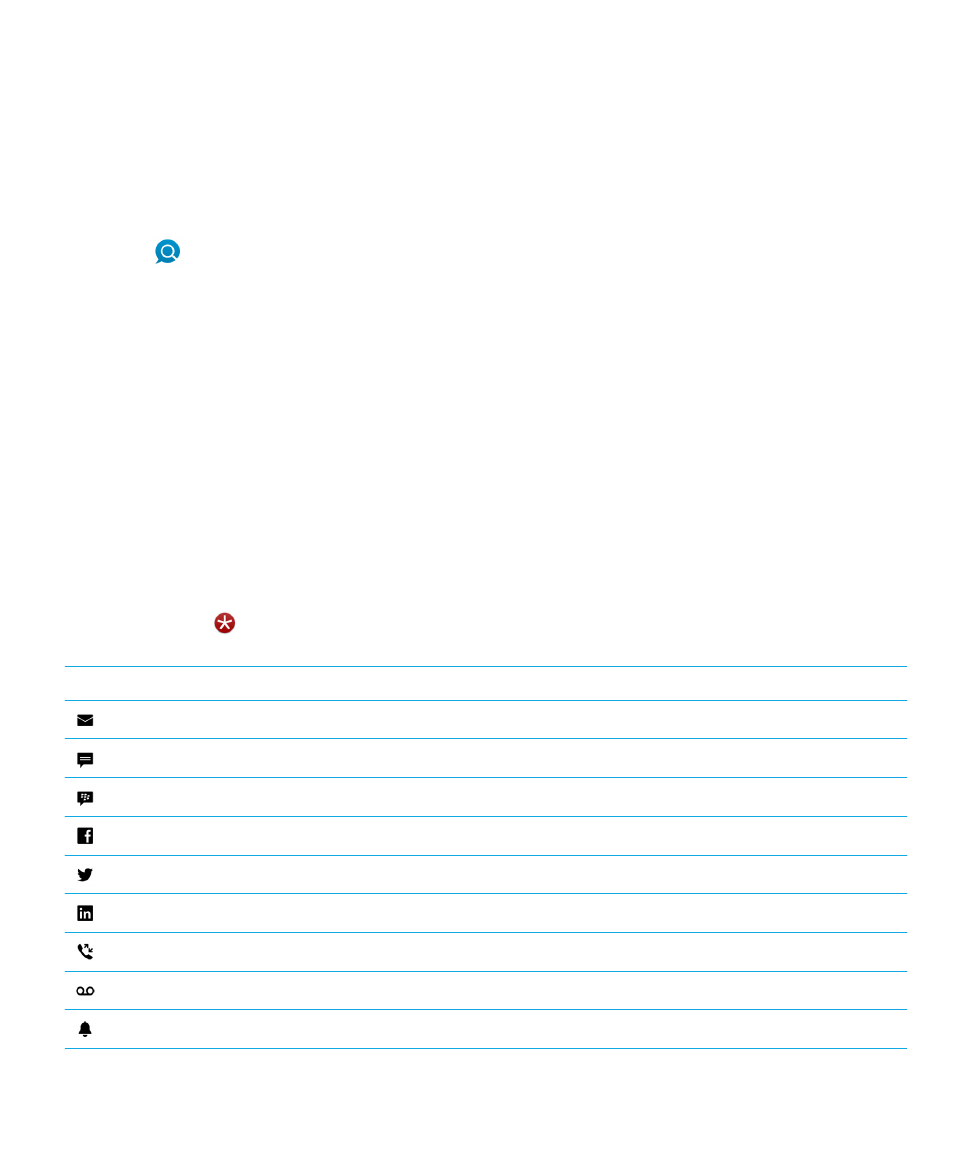
How do I search?
If you want to find something on your BlackBerry device, such as a message, a song, or an app, or if you want to search the
Internet, you can say or type your search in the BlackBerry Assistant. To open the BlackBerry Assistant, on the home
screen, tap
.
What is BlackBerry Link?
BlackBerry Link is software that you can install on your computer to link data, media files, and applications on your
BlackBerry device to your computer.
BlackBerry Link is the latest version of BlackBerry Desktop Software and can be used with your BlackBerry 10 device.
To download BlackBerry Link, on your computer, visit
www.blackberry.com/BlackBerryLink
and select the Windows or Mac
option.