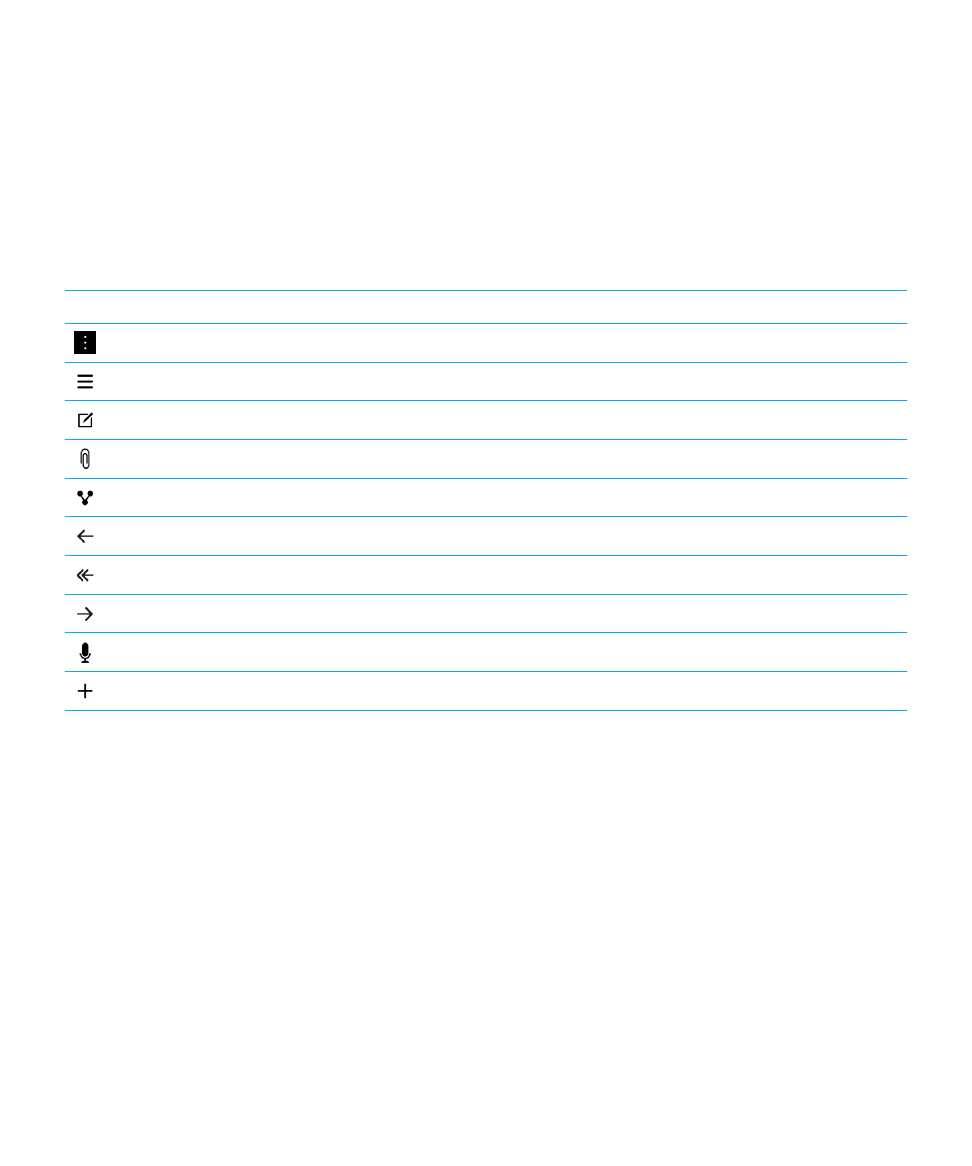
Setting up your device
To set up your BlackBerry 10 device, you need a micro SIM card. If you don't have a SIM card or don't have the right type of
SIM card, contact your service provider.
If you want more storage for pictures, videos, music, and documents, insert a media card (microSD card).
When you're ready, open the Setup app. This app helps you transfer content from your old device, and add your email,
BBM, instant messaging, and social networking accounts.
Insert the SIM card
CAUTION: Your BlackBerry device is designed for use with a micro SIM card. To avoid possible damage to your device, do
not insert a SIM card adapter into your device.
User Guide
Setup and basics
17
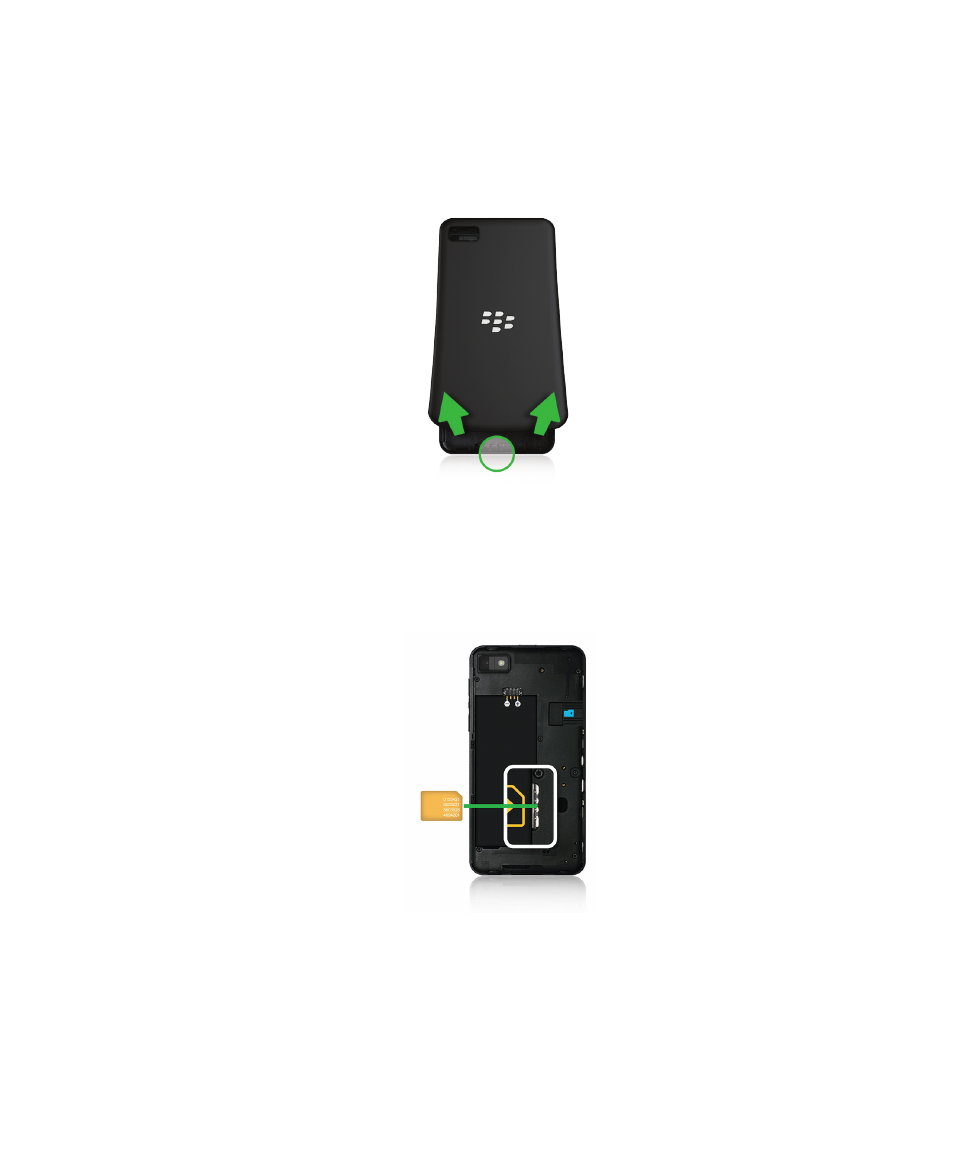
Depending on your service provider and where you purchased your BlackBerry device, the SIM card might already be
inserted.
1.
To remove the back cover, pull up the bottom of the cover.
Tip: The cover is flexible and may bend when you remove it.
2.
With the metal contacts facing away from you, slide the micro SIM card into place as shown.
Note: The location of the SIM card slot depends on your device model.
User Guide
Setup and basics
18
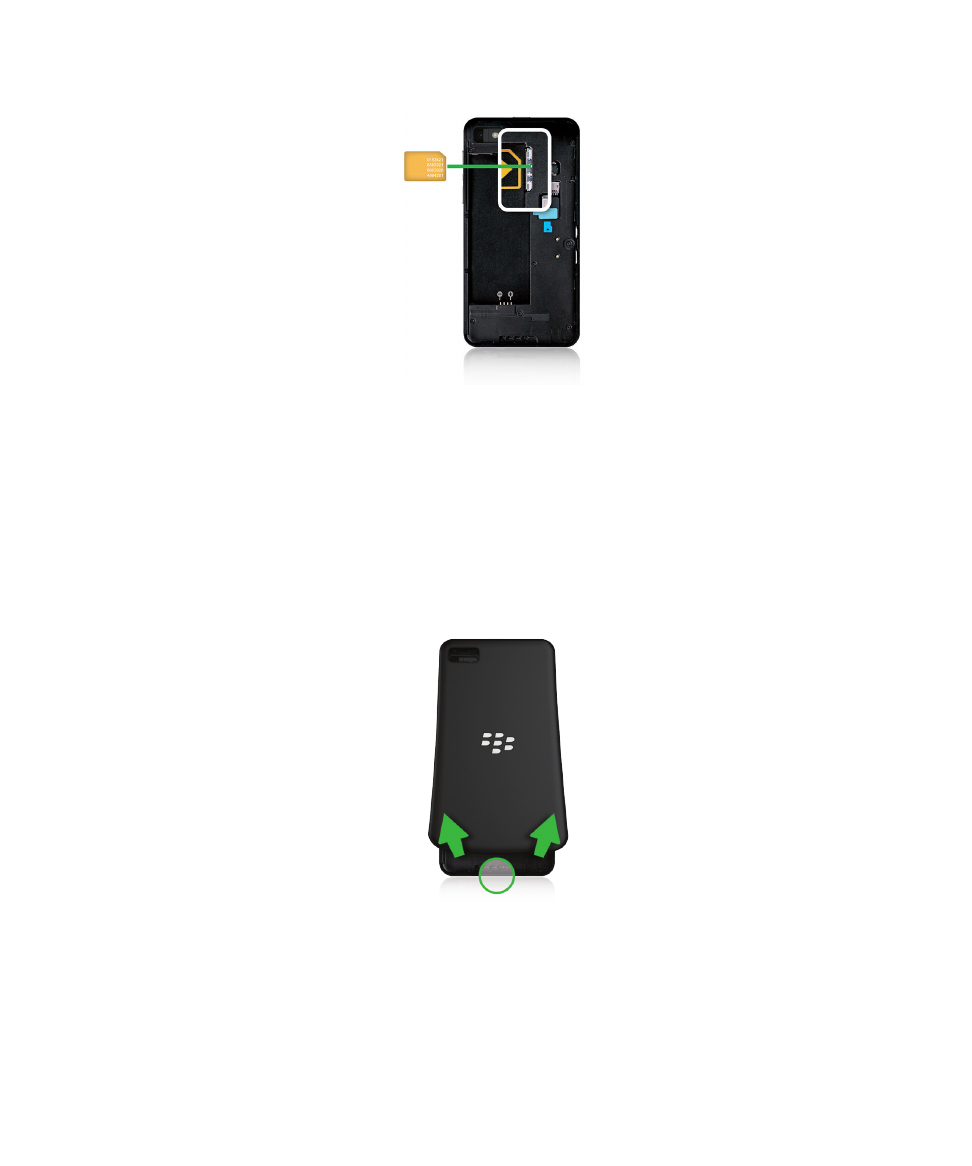
To remove the SIM card, first remove the battery. Using your index finger, push the SIM card toward the battery cavity.
Slide the SIM card out completely using your index finger and thumb, or by pressing on the top of the SIM card with your
thumb.
Insert a media card
1.
To remove the back cover, pull up the bottom of the cover.
Tip: The cover is flexible and may bend when you remove it.
2.
With the metal contacts facing away from you, slide the media card (microSD card) into the slot as shown.
Note: The way you insert a media card depends on your device model.
User Guide
Setup and basics
19
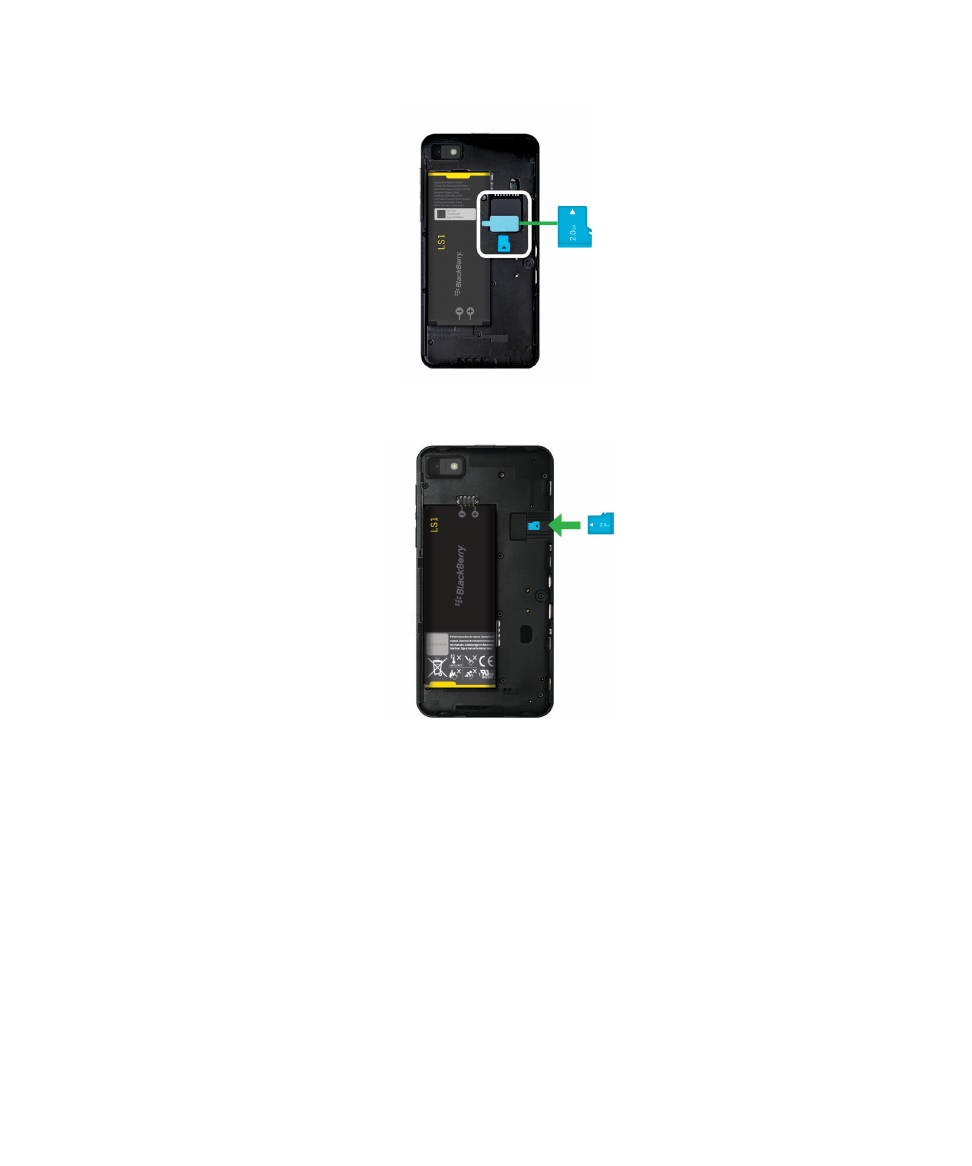
Insert or remove the battery
Before you start using your BlackBerry device, you should charge the battery. The battery in the box that your device came
in isn't fully charged.
1.
To remove the back cover, pull up the bottom of the cover.
User Guide
Setup and basics
20
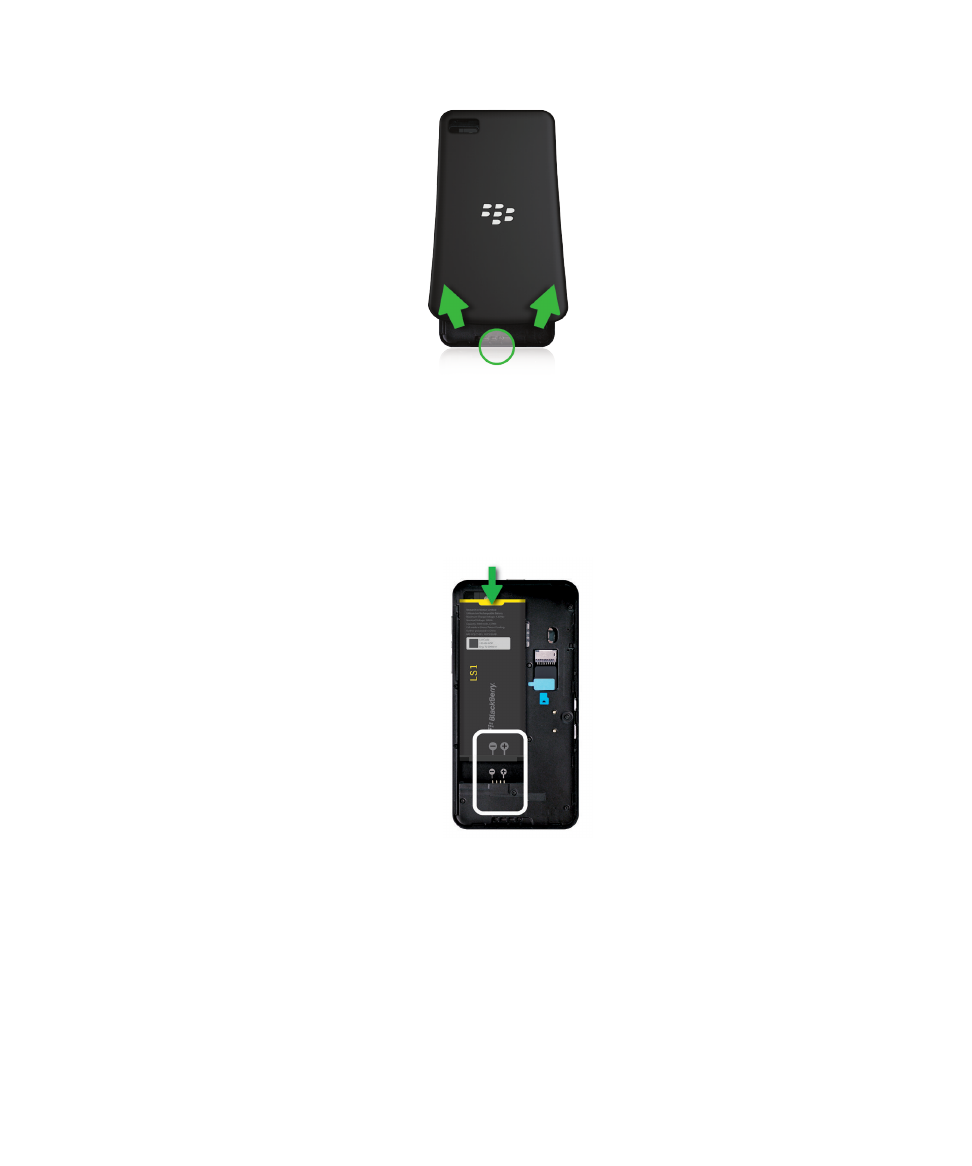
Tip: The cover is flexible and may bend when you remove it.
2.
Do one of the following:
• To insert the battery, align the contacts.
Note: The way you insert the battery depends on your device model.
User Guide
Setup and basics
21
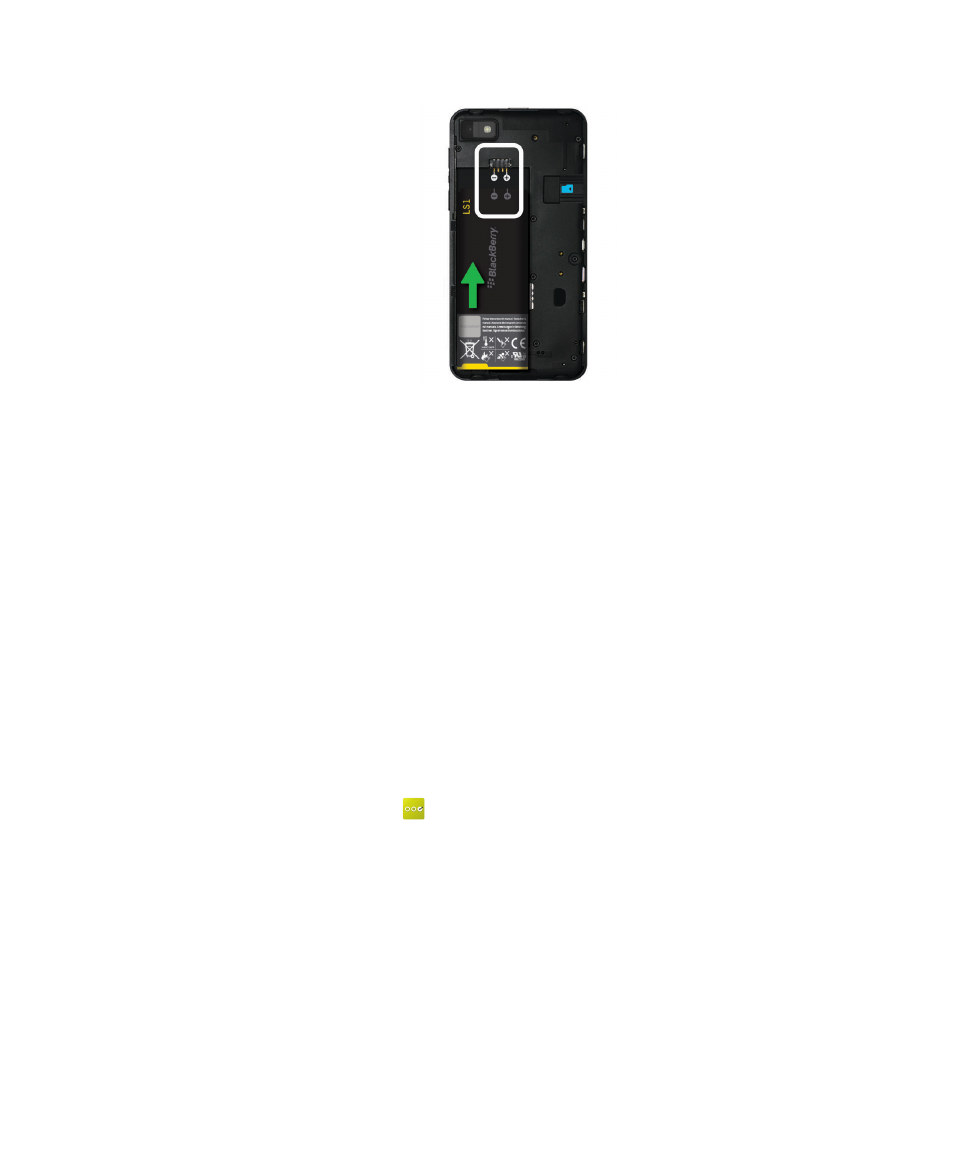
• To remove the battery, lift and pull out the battery from the end opposite to the battery contacts.
Set up your device using the Setup app
Tip: A network connection is required for some of the features within the Setup app.
You can use the Setup app to do any of the following:
• Learn about new features and view tutorials to learn about gestures and keys
• Add your email, BBM, instant messaging, and social networking accounts
• Learn how to transfer content from your old device
• Customize your sounds and notifications
• Set a password for your device
• Set up payment options for purchases from the BlackBerry World storefront
• Customize your device settings
The Setup app prompts you to sign in with your existing BlackBerry ID and allows you to create a new one. If you aren't sure
whether you already have a BlackBerry ID, on your computer, visit
www.blackberry.com/blackberryid
.
To open the Setup app, on the home screen, tap
.