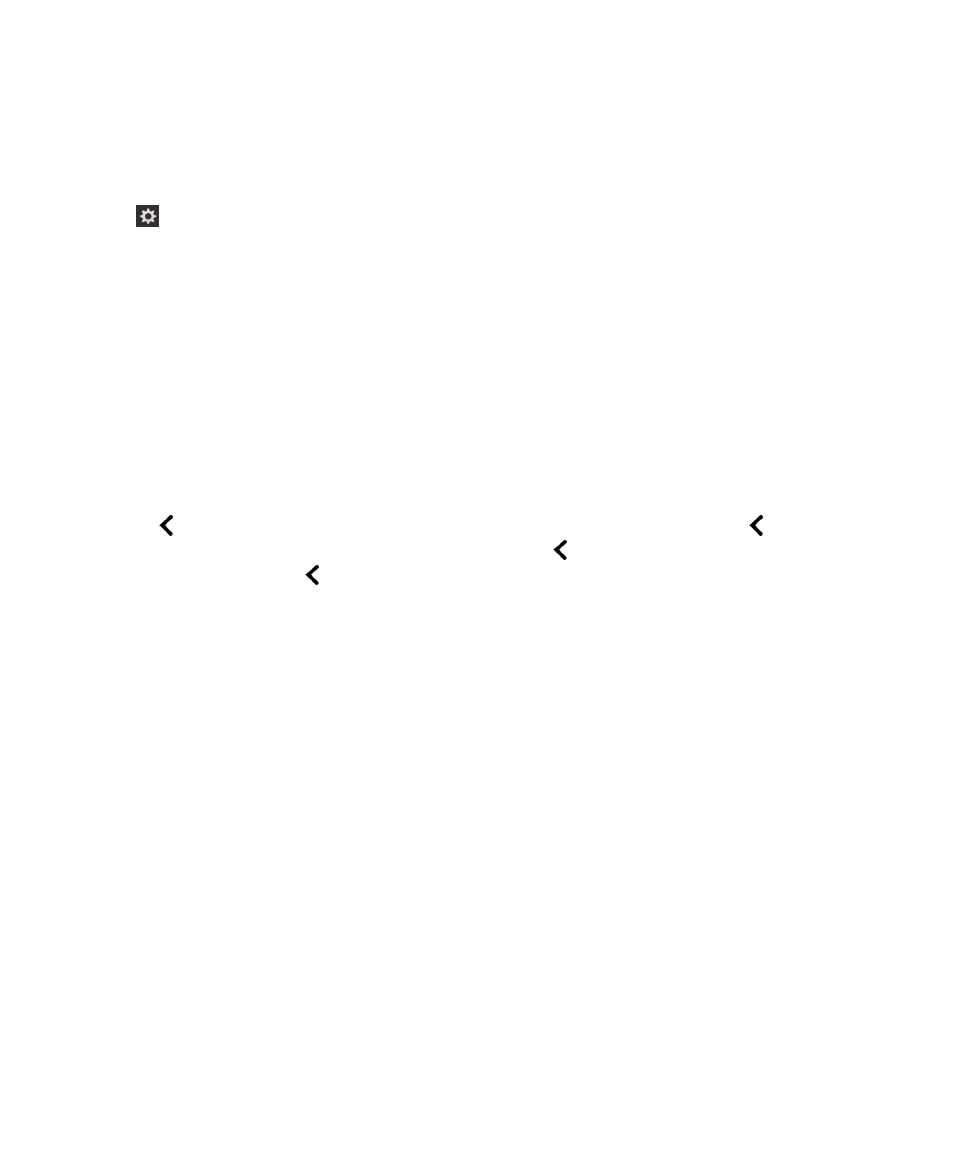
Adjust the volume, speed, and pitch using device settings
1.
On the home screen, swipe down from the top of the screen.
2.
Tap
Settings to set the point of regard. Then, double-tap to activate the Settings menu.
3.
Tap Accessibility to set the point of regard. Then, double-tap to activate the Accessibility option.
4.
Tap Screen Reader to set the point of regard. Then, double-tap to activate the Screen Reader option.
5.
Do any of the following:
• Swipe up with one finger to increase the volume. Swipe down with one finger to decrease the volume.
• Tap the Pitch field with one finger to set the point of regard. Swipe up with one finger to increase the Pitch slider
value. Swipe down with one finger to decrease the Pitch slider value.
• Tap the Speed field with one finger to set the point of regard. Flick up with one finger to increase the speed.
6.
Close the BlackBerry Screen Reader settings in one of the following ways:
• Swipe up from the bottom of the screen to minimize the screen. If your device has a trackpad, try not to touch it
when you swipe up to unlock the screen. Swipe up from the left side or right side of the trackpad. With the point of
regard on the minimized app, double-tap with two fingers to close the app.
• Tap
on the bottom left corner of the screen to set the point of regard. Then, double-tap
on the bottom left
corner of the screen to return to the Accessibility screen. Tap
on the bottom left corner of the screen to set the
point of regard. Then tap
on the bottom left corner of the screen again to return to the System Settings screen.
With the point of regard on the minimized app, double-tap with two fingers to close the app.