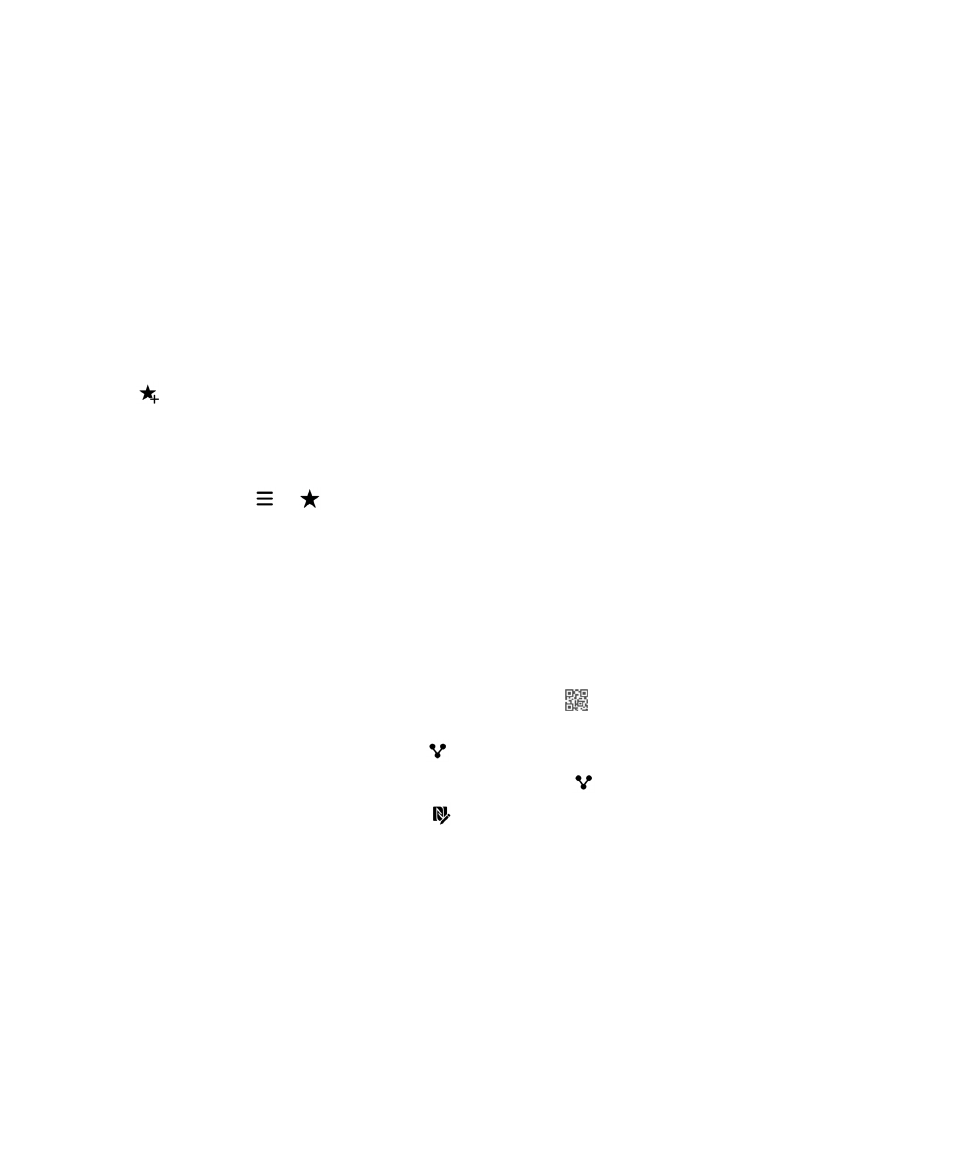
Share a smart tag
The NFC feature might not be available, depending on your wireless service provider, your administrator's settings, and
your BlackBerry device model.
In the Smart Tags app, touch and hold a tag.
• To display the smart tag as a QR Code for another device to scan, tap
.
• To share the smart tag through a message, such as an email or text message, or to share the smart tag with an
application, such as BlackBerry Remember, tap
. Tap a message type or application.
• To send the smart tag to another NFC-enabled BlackBerry device, tap
> NFC. Align the backs of the devices.
• To copy the smart tag to a writeable NFC tag, tap
. Tap your device against the NFC tag.
Tip: NFC tags are often sold as stickers. If you copy your smart tag to an NFC tag sticker, you can stick your smart tags
nearly anywhere.
Lock a smart tag
The NFC feature might not be available, depending on your wireless service provider, your administrator's settings, and
your BlackBerry device model.
If you copy a smart tag to a writeable NFC tag, and you plan to leave the NFC tag in a public space, you should lock the NFC
tag to prevent tampering. When an NFC tag is locked it can't be unlocked, changed, or erased.
User Guide
Applications and features
262
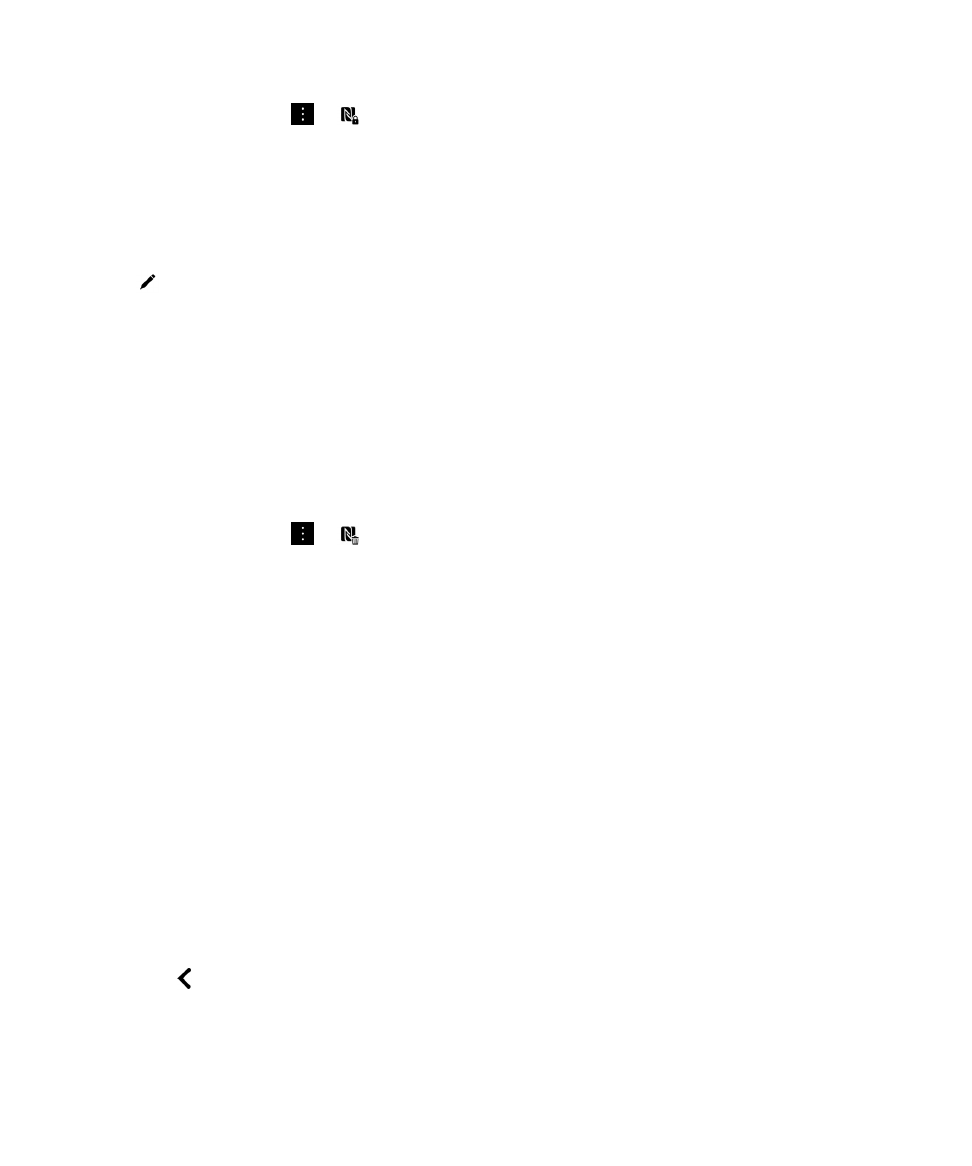
1.
In the Smart Tags app, tap
>
.
2.
Align the back of your BlackBerry device with the tag.