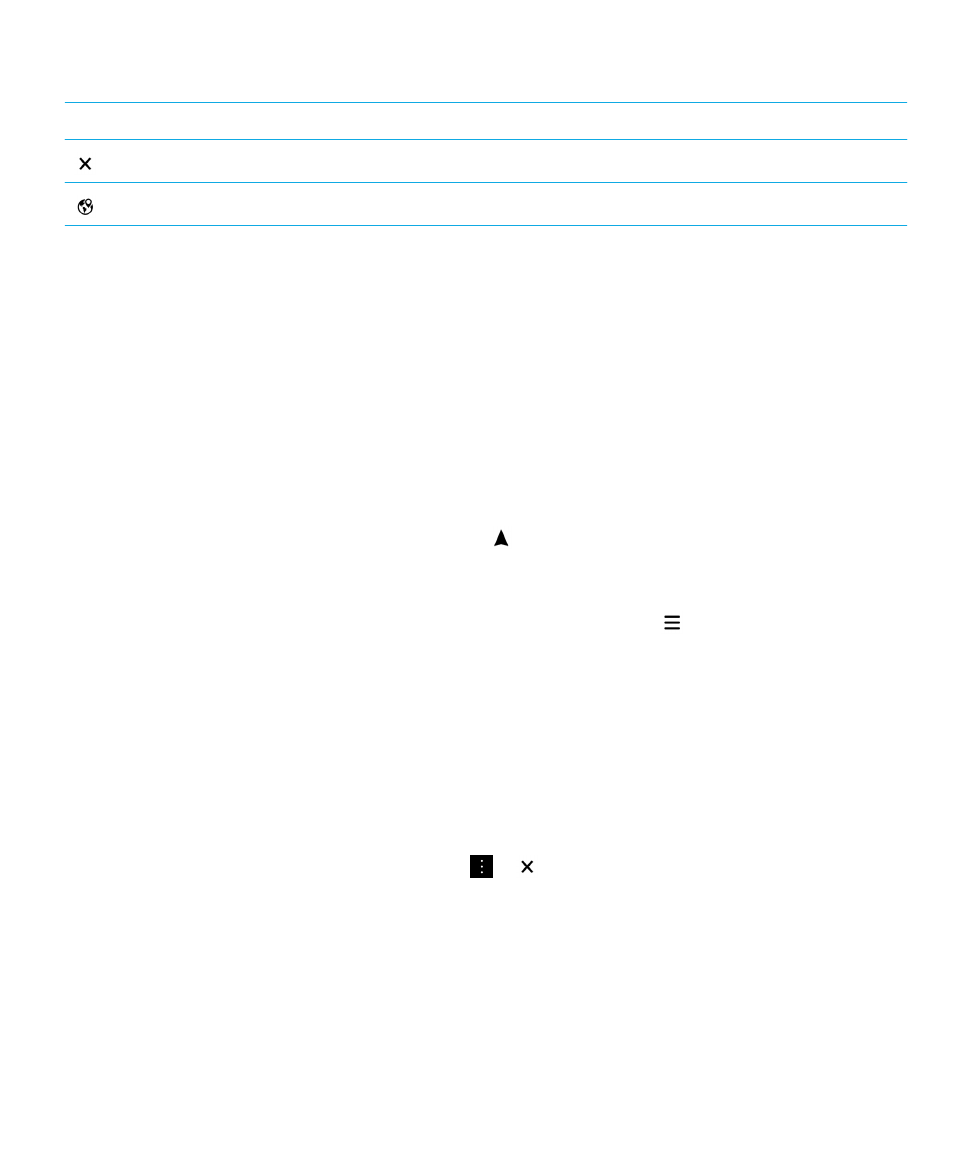
Get directions
Verify that location services are turned on and that your BlackBerry device has established a GPS connection.
1.
In the Maps app, find a place by doing one of the following:
• On the map screen, search for an address or a place using the search field. In the search results, tap a place.
User Guide
Applications and features
245
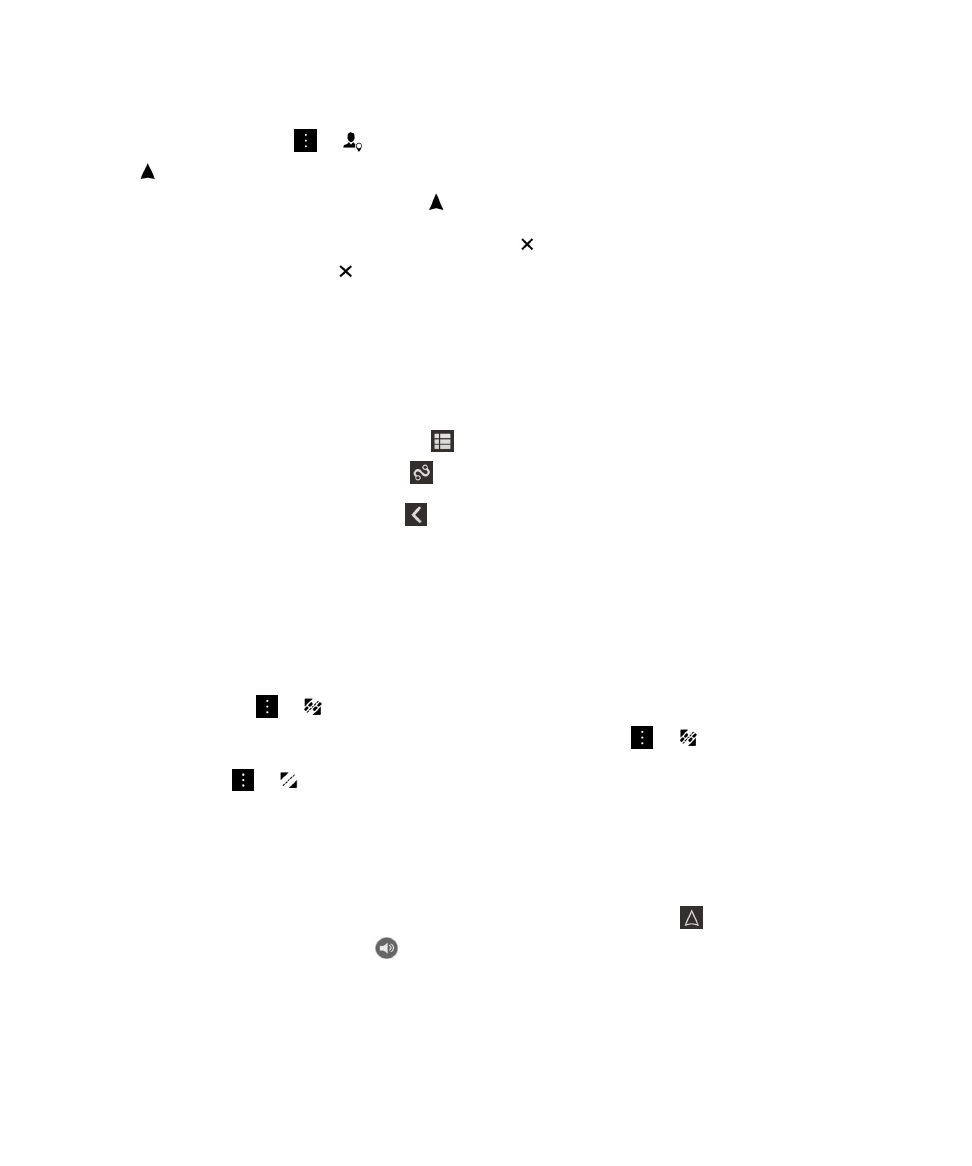
• On the map screen, locate a pin that you added to the map. Tap the pin.
• On the map screen, tap
>
. Tap Recents, Favorites, or Contacts. Tap an address, a place, or a contact.
2.
Tap
.
3.
To begin receiving turn-by-turn directions, tap
.
To stop turn-by-turn directions in the map view or detail view, tap
. To stop turn-by-turn directions in the street-level
view, tap anywhere on the screen. Tap
.