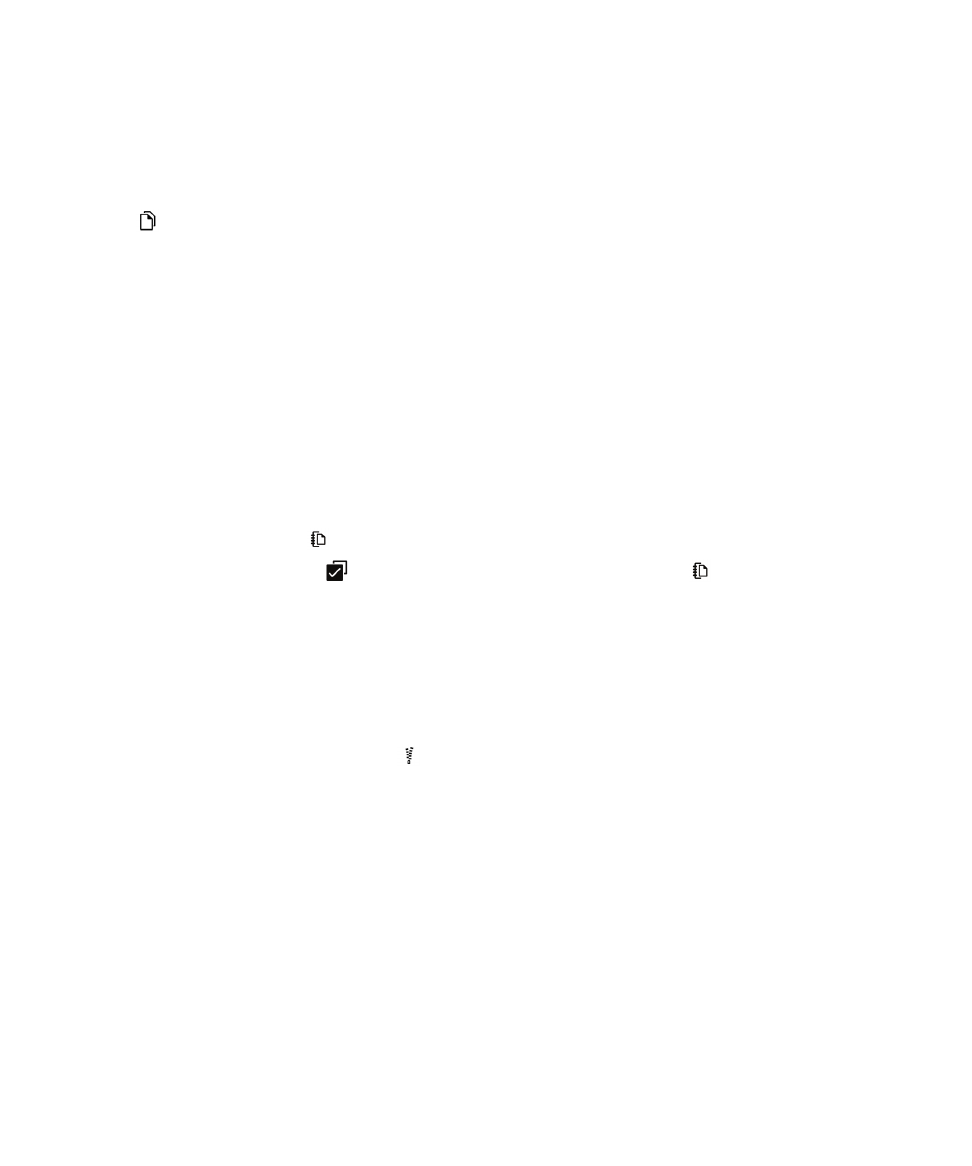
Working with zip files
Zip files and folders
Zip your files to help reduce memory space. You can zip a single file or folder, or zip multiple files or folders. You can also
zip all of the files in a particular folder using the Zip All option.
Touch and hold a file or folder.
• To zip a single file or folder, tap
.
• To zip multiple files or folders, tap
. Tap the files or folders you want to zip, then tap
.
Unzip a file
You can unzip files, and also preview their contents. When you unzip a file, a folder is created with the same name as the
zip file. The unzipped contents can be viewed in this folder.
• To preview the contents of a zip file, tap the file.
• To unzip a file, touch and hold a zip file. Tap
.